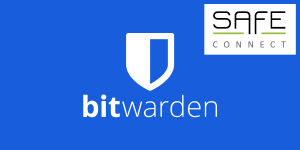Home » Innovation » The PolyX50Last Updated on July 3,...
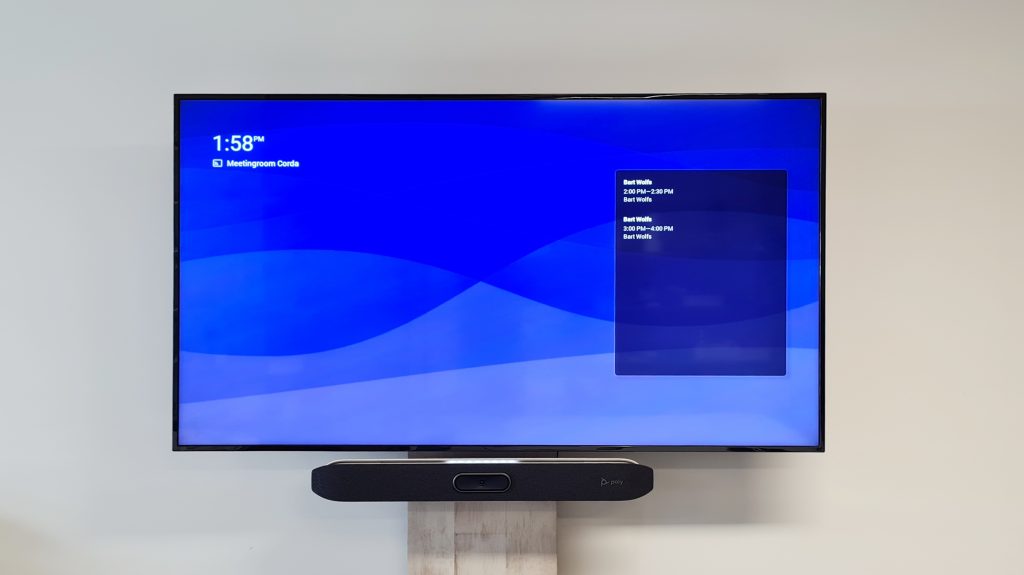
The PolyX50
Home » Innovation » The PolyX50
We are increasingly using software such as Teams or Zoom to organise meetings. This is certainly no surprise in a digital Covid era. Video conferencing is becoming increasingly more common. Unfortunately, it can sometimes be difficult to appear professional when the audio and video quality is not optimal. Does this sometimes bother you during important meetings? Fortunately, there is a solution that offers very good video and audio performance and also eliminates cable clutter.
At Cats & Dogs, we put it to the test and tested the PolyX50. The PolyX50 is an all-in-one video conferencing bar and is known for its excellent video and audio quality. This way, you can take video meetings to the next level. Additionally, you don’t need much to make it work. Power and Ethernet or Wi-Fi. A PC and numerous cables are no longer necessary.
With the PolyX50 it is possible to connect two displays. When you have a meeting, you can choose to show the people in the meeting on one screen and the content on the other. In this way, the X50 distinguishes itself from the X30. It is equipped with a microphone that can pick up voices very well, even from a long distance. Is background noise a problem? No problem, with the built-in NoiseBlockAi the background noises are filtered out.
In addition, it has a 4K-quality camera, so that everyone in the meeting can be seen clearly. It is even possible to configure the camera to follow the person that is speaking. In addition, the device has a stylish design that will make the meeting room look even more professional.
Microsoft Teams
Zoom meeting
Poly mode
In conclusion
The audio and video quality of the PolyX50 are of a high standard. This, together with useful tools, forms a device that improves your call quality and experience. For example, the camera that automatically frames the speaker or the display that allows you to quickly invite users.
While the quality is high, we find that the PolyX50 is not made for multi-platform use. Switching platforms (such as from Teams to Zoom) is a tedious process. In addition, it takes about 3-5 minutes before you get on the other platform. Do you only use Teams? Then it’s a convenient device to use when all the settings are in order. If you like to have conversations on both Zoom and Teams, we don’t recommend this device.
Are you wondering if you can make the best use of this device in your organization? Or do you need help setting up the PolyX50? We are happy to help you
Bing Chat and DALL-E3: turn your smartphone into a convenient Ai assistant
Home » Innovation » The PolyX50Last Updated on December 19,...