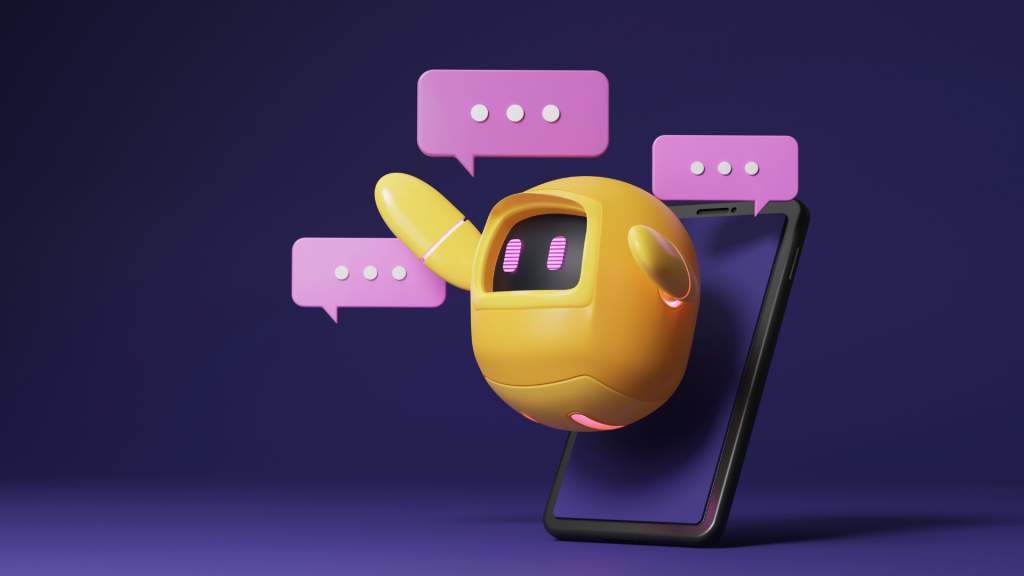
Bing Chat and DALL-E3: turn your smartphone into a convenient Ai assistant
Home » AI » Bing Chat and DALL-E3: turn your smartphone into a convenient Ai assistant
The end of 2023 is in sight. In recent months, we saw a lot of Ai developments along both the Microsoft and Google sides. Currently, only the Microsoft AI managed to spread to the general public. They accomplished this with Bing Chat (Enterprise) and DALL-E3, for example. 2 Powerful tools that perform creative tasks to increase your productivity. Are you already familiar with these tools? Good news! They are now also available via your smartphone keyboard. In this blog, you will read how to set that up so that you also deploy Ai in your mobile environment.
What is Bing Chat?
Bing Chat, also known as Copilot is an AI chatbot from Microsoft. It is based on a Large Language Model (LLM). That means it can understand and process text. In other words, you engage in conversations with it and it answers your questions. The options are endless. Think, for example, of asking for summaries, rewriting texts or quickly gathering relevant information.
Discover an in-depth explanation of Bing Chat (Enterprise).
What is DALL-E3?
DALL-E3 is an AI tool that can generate images based on text descriptions. It is based on a model much trained with text and image data. DALL-E3 can generate all kinds of images, including animals, objects, landscapes, people and more. It can also combine or change images that already exist. It forms a powerful tool for creative people who want to visualise their ideas or get inspiration.
How can I use Microsoft Ai on my smartphone?
Fortunately, this is very simple. Just follow the next steps and you’ll be up and running in no time!
Step 1: Download the app Microsoft Swiftkey. It is available in both the Play Store (Android) and the App Store (iOS).
Note: If this app was already on your smartphone (often the case with Samsung) then you may have to be patient for this functionality. DALL-E3 is said to be available, Bing Chat is not.
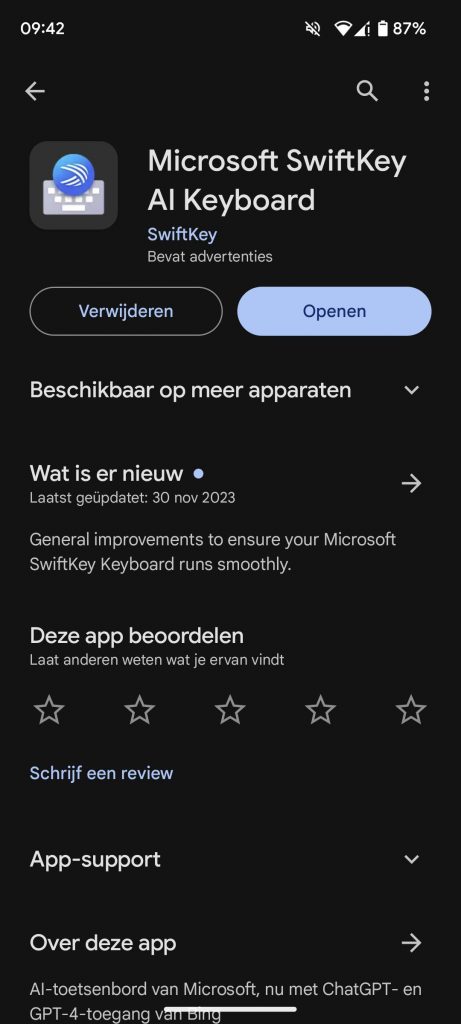
Step 2: Set Microsoft Swiftkey as your keyboard.
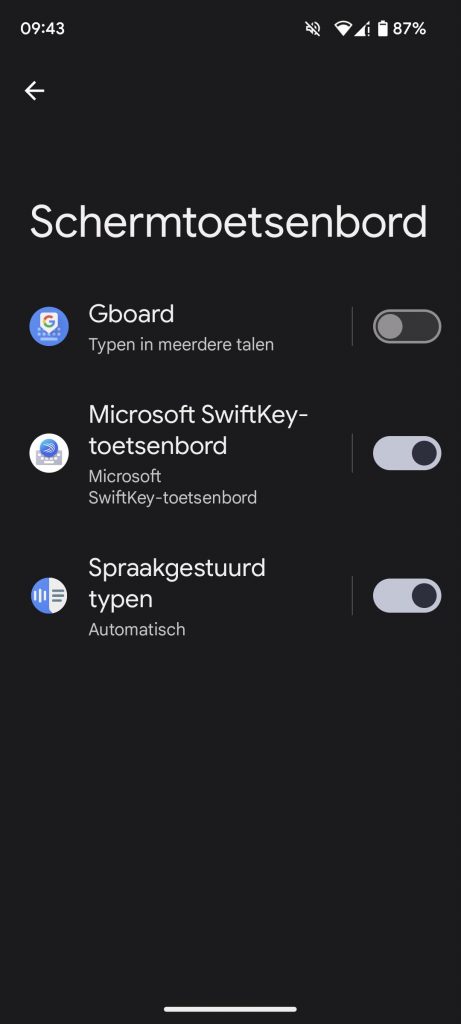
Step 3: log in to your Microsoft account via the Microsoft Swiftkey app. This can be a personal or work account.
You can now use Bing Chat and DALL-E3 via your keyboard in any application.
At the top left, you will see the Bing Chat icon. You can use DALL-E3 by first clicking on the smiley icon and then on the designer logo.
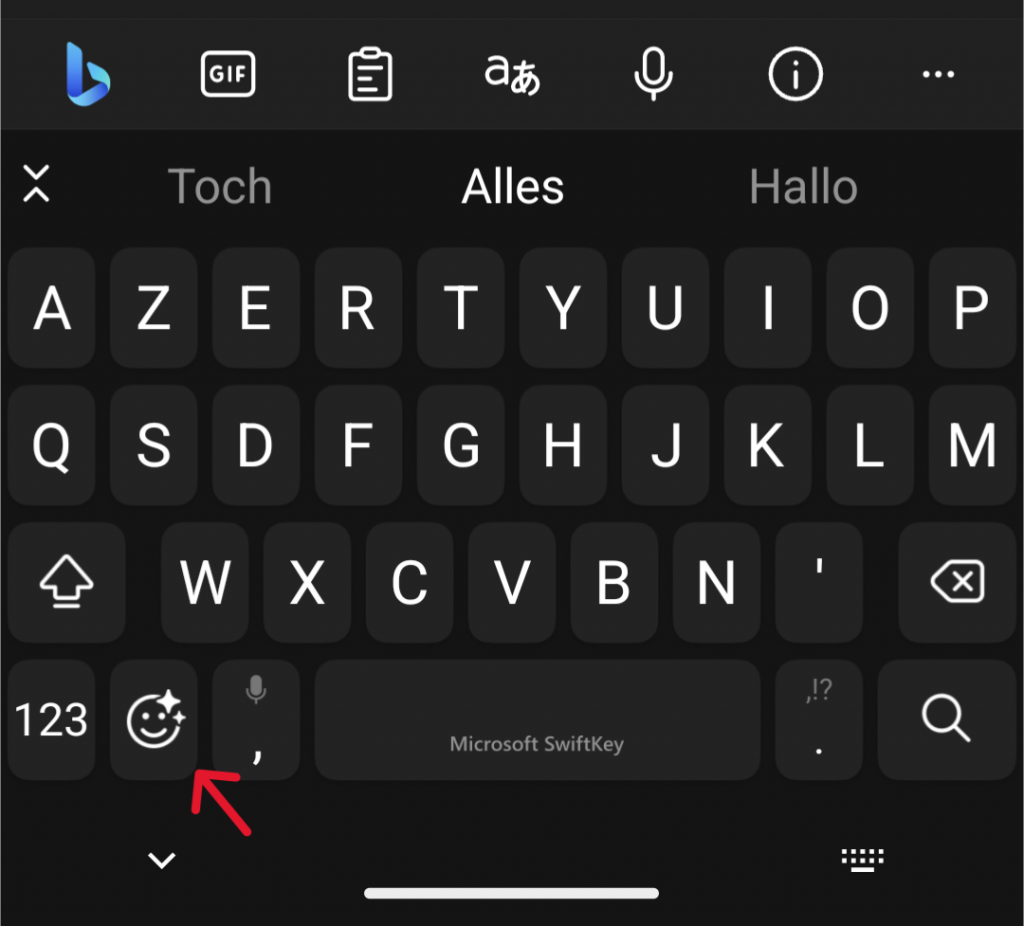
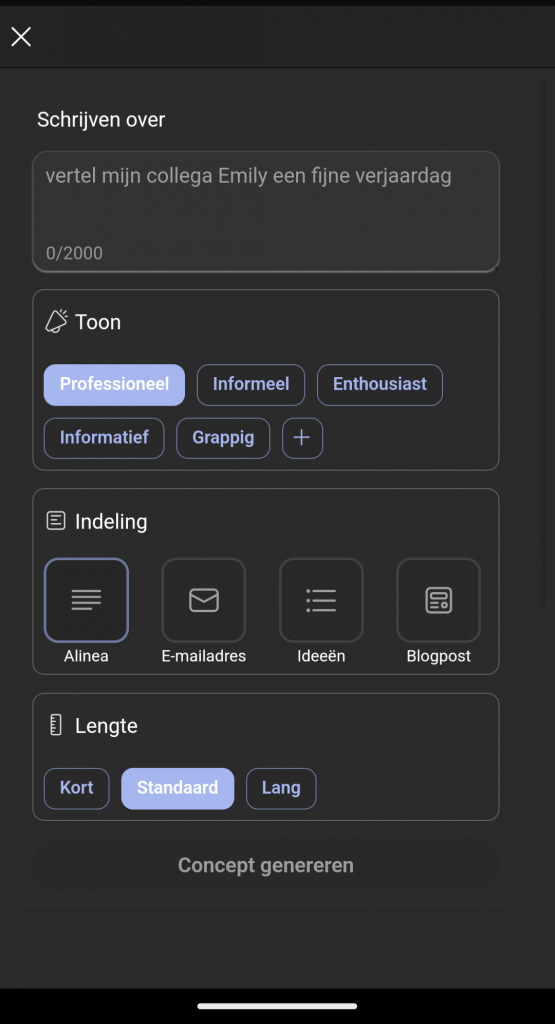
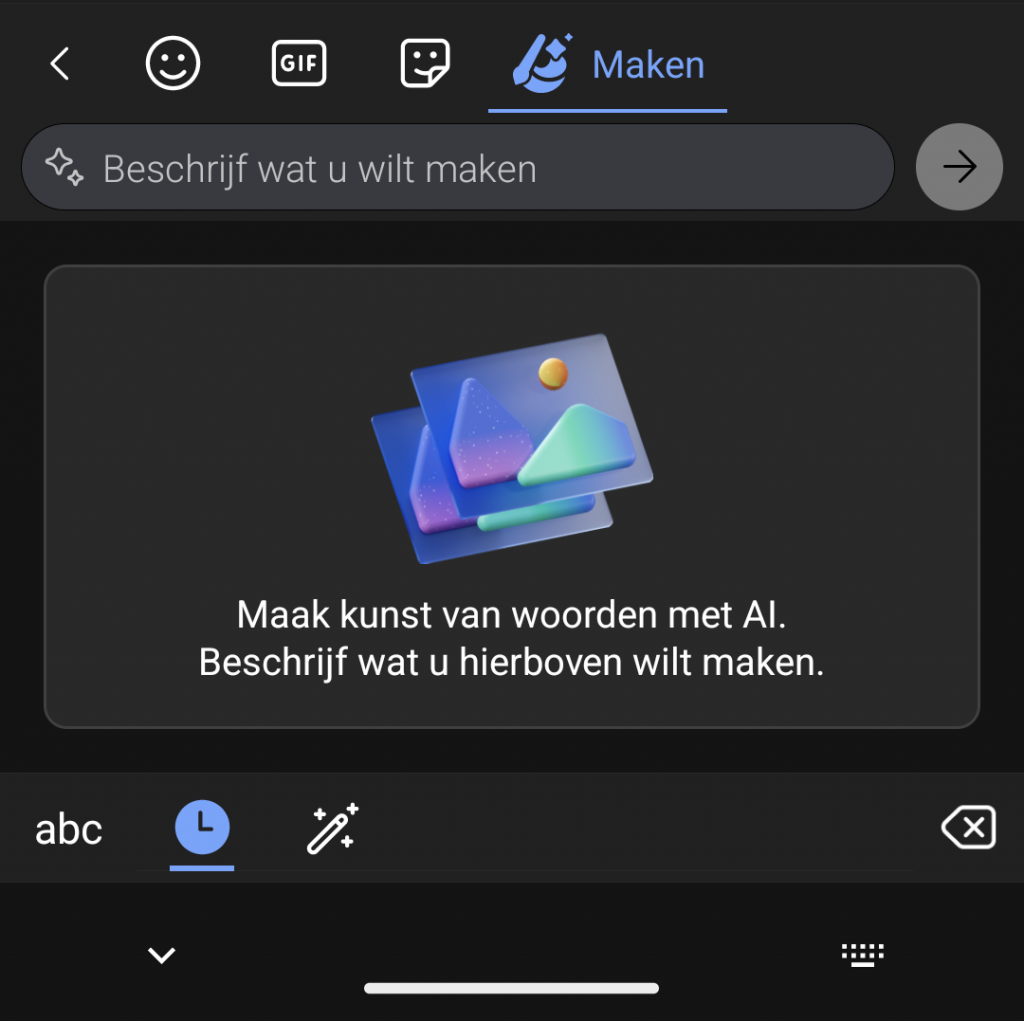
Now it’s up to you: let your creativity flow! With Ai tools like this one, it is also important that you phrase your questions well. This is called prompt engineering. We wrote a blog on how to write good prompts.